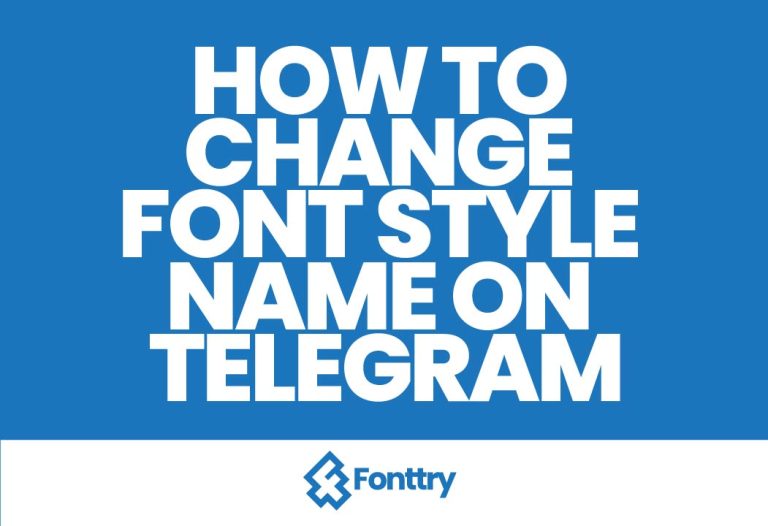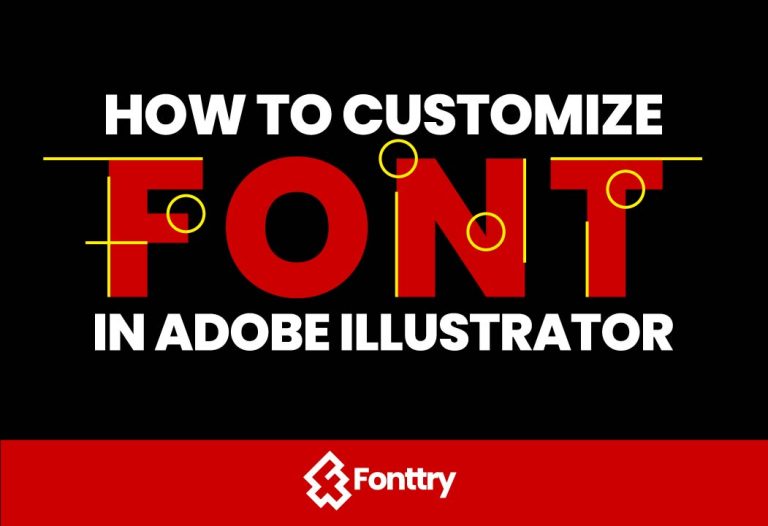How to Change Fonts in Notion
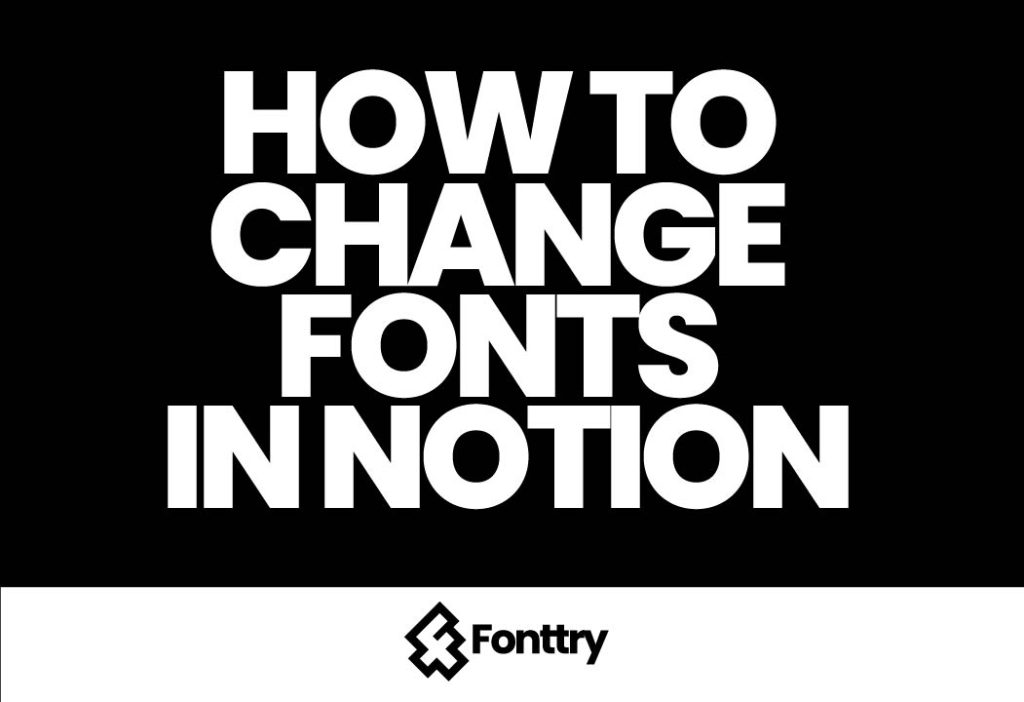
Notion is an incredibly versatile tool for note-taking, project management, and organization. While it excels in many areas, its font customization options are somewhat limited. If using distinct fonts is a crucial part of your workflow, you might find the default options restrictive. Fortunately, there are ways to enhance your Notion experience with a bit of creativity. Here’s how you can change fonts in Notion and make your pages stand out.
Introduction to Notion’s Font Options
Notion’s default font options are quite basic. You can choose from three built-in fonts, but if you need more variety, Notion does not natively support adding custom fonts directly. However, there are workarounds that can help you achieve the desired look for your documents.
Changing Fonts Using Notion’s Built-In Options
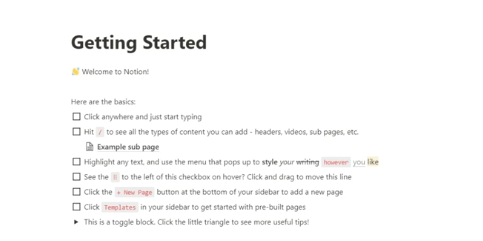
1. Open Notion
Start by navigating to Notion’s or open the Notion app on your desktop or mobile device. Ensure you are signed in to your account.
2. Select Your Page
Go to the page where you want to apply a new font. This could be a new document or an existing one that you wish to edit.
3. Choose a Built-In Font
To change the font style, click or tap on the triple-dot icon (•••) in the top-right corner of the page. This will open the page menu where you can find the font options. Notion offers three default fonts:
- Default: The standard font used for most text.
- Serif: A classic font with decorative strokes at the ends of letters.
- Mono: A monospaced font where each character takes up the same amount of space.
Select the font that best suits your needs from this menu.
Workaround for More Font Options
If you require a font style that is not available through Notion’s default options, you can use a workaround to achieve greater customization.
1. Type Your Text
Begin by typing out your text in Notion using the default font.
2. Use an Online Unicode Text Generator
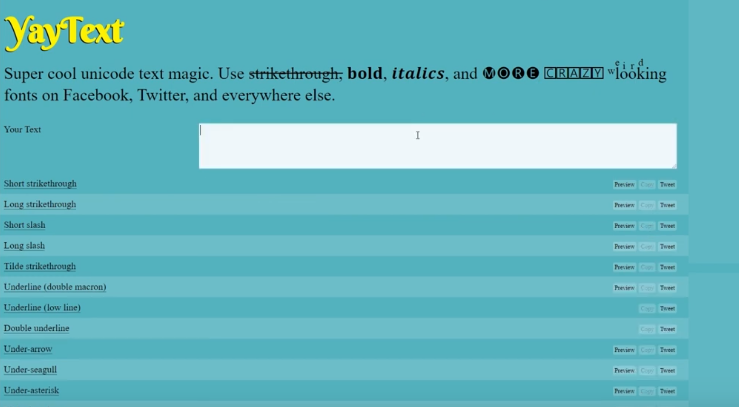
To access more font styles, use an online text generator such as YayText. This site allows you to convert your text into various Unicode text styles that resemble different fonts.
- Visit YayText: Open YayText in your browser.
- Paste Your Text: Copy the text you typed in Notion and paste it into the YayText text input field.
3. Choose a Style
Browse through the available styles on YayText. Use the styles menu on the left to filter through different font-like appearances. Once you find a style you like, click on the “Copy” button next to it.
4. Paste the Formatted Text
Return to your Notion page and paste the newly formatted text. The text will appear in the style you selected from YayText. You can then delete the original text you typed.
Additional Tips
- Cross-Platform Use: This method works best on desktop, but you can also use it on mobile browsers or the Notion app if necessary.
- Explore Notion Enhancer: For those with a bit more technical know-how, consider using Notion Enhancer, an open-source mod loader for Notion’s desktop app. This tool can provide additional customization options.
Conclusion
While Notion’s built-in font options are limited, you can still achieve a variety of text styles by using online tools like YayText or exploring advanced options like Notion Enhancer. With these methods, you can personalize your Notion workspace to better fit your needs. For more tips and tutorials on Notion and other technology topics, subscribe to our channel and check out our other videos.
FAQS
1. Can I upload custom fonts to Notion?
No, Notion does not support uploading custom fonts directly. You can only use the built-in fonts or workarounds to achieve different styles.
2. How do I use custom fonts across different devices?
The workaround using YayText and other text generators should work across devices as long as you paste the formatted text correctly. However, the appearance might vary slightly depending on the platform.
3. Is Notion Enhancer safe to use?
Notion Enhancer is an open-source project and can be used to customize your Notion experience. However, as with any third-party tool, use it with caution and ensure you follow installation guidelines to avoid any issues.
4. Can I revert to the default font after using YayText?
Yes, you can delete the formatted text and re-type your content using Notion’s default font settings.
5. Are there other tools similar to YayText?
Yes, there are other Unicode text generators and font-style tools available online, such as LingoJam and Font Generator.