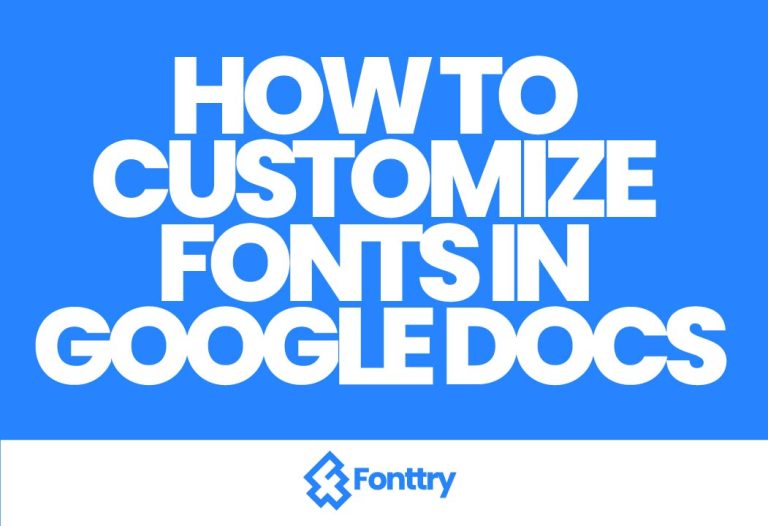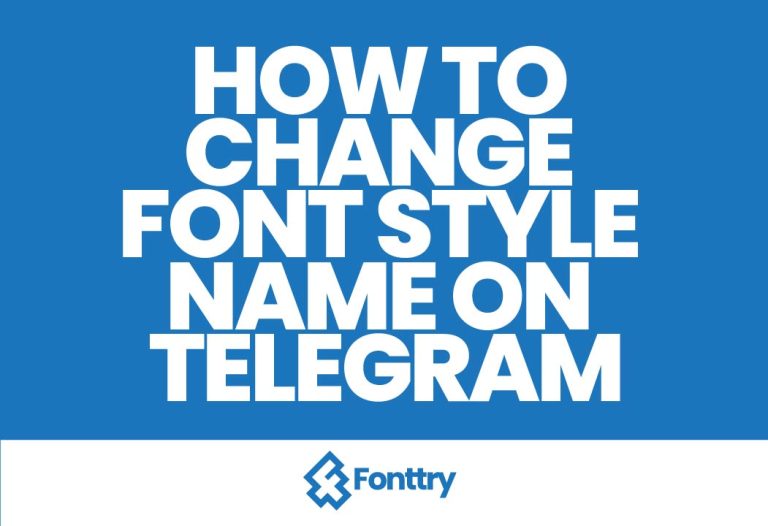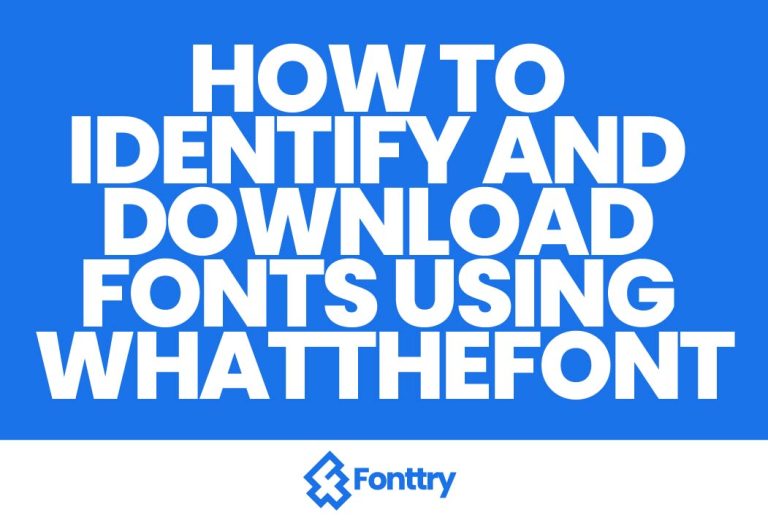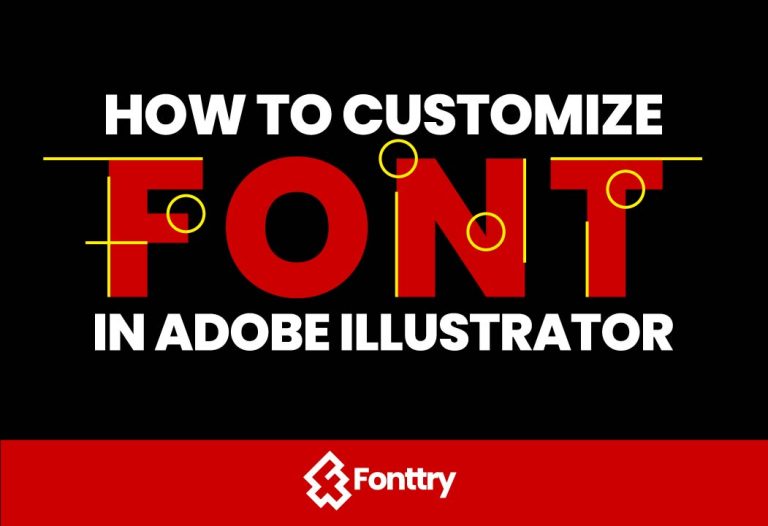How to Change Font in iPhone

Are you looking to personalize your iPhone experience by changing fonts? Whether you want a fresh look for your lock screen, notes, or messages, customizing your font can make a significant difference. This guide will walk you through various methods for changing fonts on your iPhone, including the lock screen, notes, email, and more.
Why Change Fonts on Your iPhone?
Changing fonts can enhance readability, match your style, or make your device feel more personal. With iOS 15 and later versions, Apple has introduced several options for customizing fonts across different apps and functionalities.
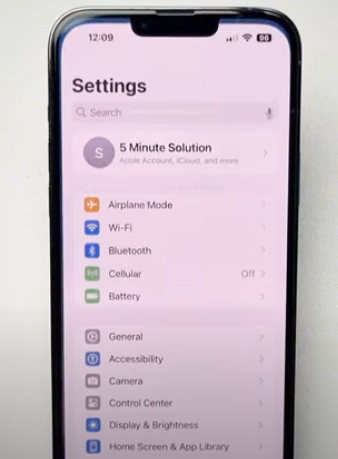
How to Change Font in iPhone: Basic Steps
- Open Settings
Start by launching the Settings app on your iPhone. - Navigate to General
Scroll down and tap on General. - Access Fonts
Find and select Fonts. Here, you can see the system fonts currently available on your device. - Download New Fonts
If you want to add more fonts, tap on the download icon next to any font you like. Wait a few moments for the font to download and install. - Preview Your Fonts
Once installed, you can preview your fonts to choose which one suits you best.
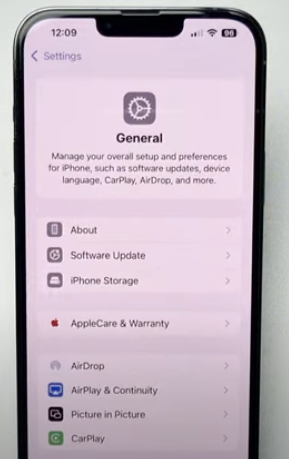
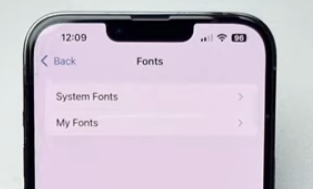
Changing Fonts in Specific Apps
1. How to Change Font in Notes on iPhone
- Open the Notes app.
- Start a new note or open an existing one.
- Tap the Aa icon above the keyboard.
- Select your desired font from the available options.
2. How to Change Font in Pages on iPhone
- Launch the Pages app.
- Open your document or create a new one.
- Tap the Format button (brush icon) in the top right corner.
- Choose Font and select from the fonts you have installed.
3. How to Change Font on iPhone Lock Screen
While changing the font on the lock screen isn’t natively supported by Apple, you can use custom widgets or wallpapers that feature your preferred font style. Third-party apps like Widgetsmith or Canva can help create personalized lock screen backgrounds.
4. How to Change Font on iPhone Email
- Open the Mail app.
- Compose a new email.
- In the email body, tap the Aa icon (text formatting).
- Select Default Font and choose your preferred font from the list.
Additional Font Customization
How to Change Font Color on iPhone
Changing font color typically requires third-party apps, as the default iOS apps do not offer this option. Apps like Canva and Over can help you create text images with customized colors.
How to Change Font Size on iPhone
To adjust the font size across your iPhone:
- Go to Settings > Display & Brightness > Text Size.
- Move the slider to increase or decrease the font size.
Conclusion
Customizing your font on an iPhone is a straightforward process that can add a personal touch to your device. Whether you want to change the font in the lock screen, notes, or email, following the steps above will help you achieve the desired look. Experiment with different fonts and enjoy a refreshed iPhone experience!
Frequently Asked Questions
- Can I change the system font on my iPhone?
Unfortunately, iOS does not allow changing the default system font, but you can customize fonts in various apps. - Are there apps to change fonts on my iPhone?
Yes, several third-party apps can help you install and use custom fonts, such as AnyFont and iFont. - What iOS versions support font changes?
Font customization features are available in iOS 15 and later versions, with more options in iOS 18.