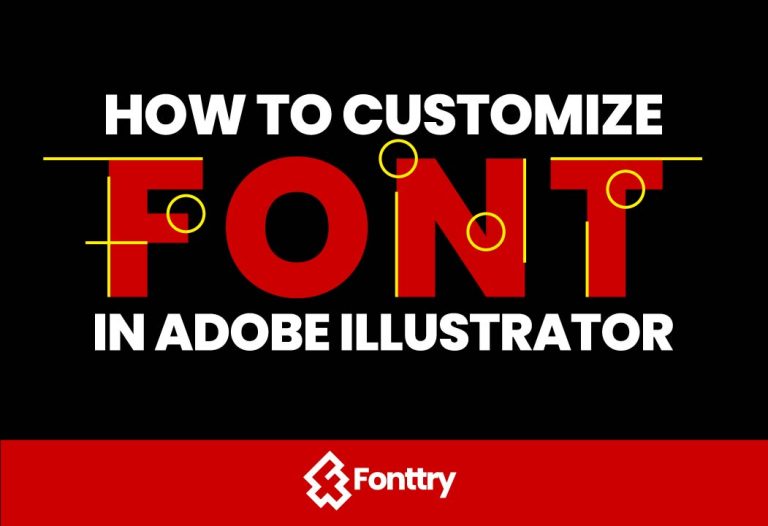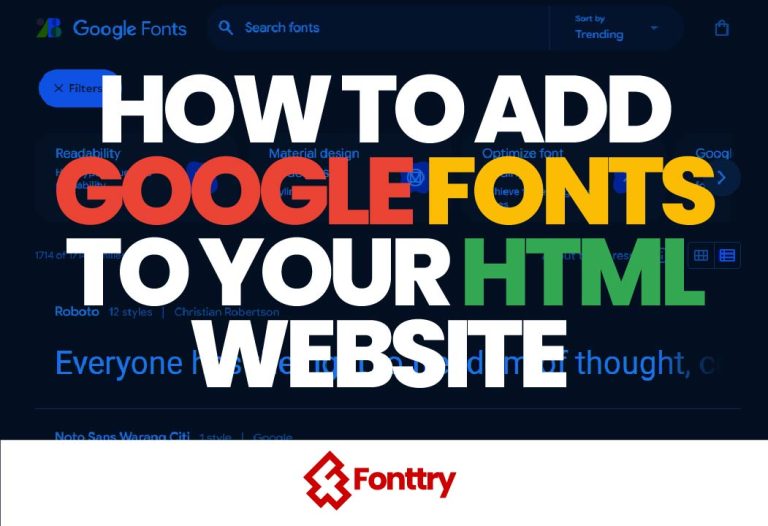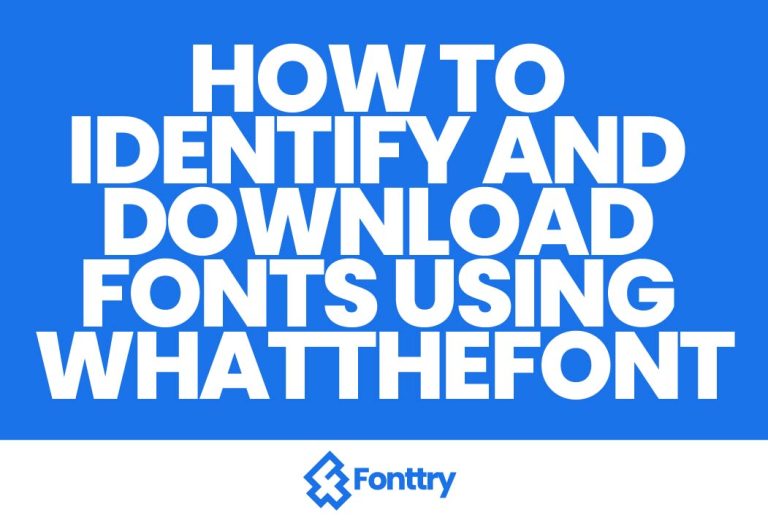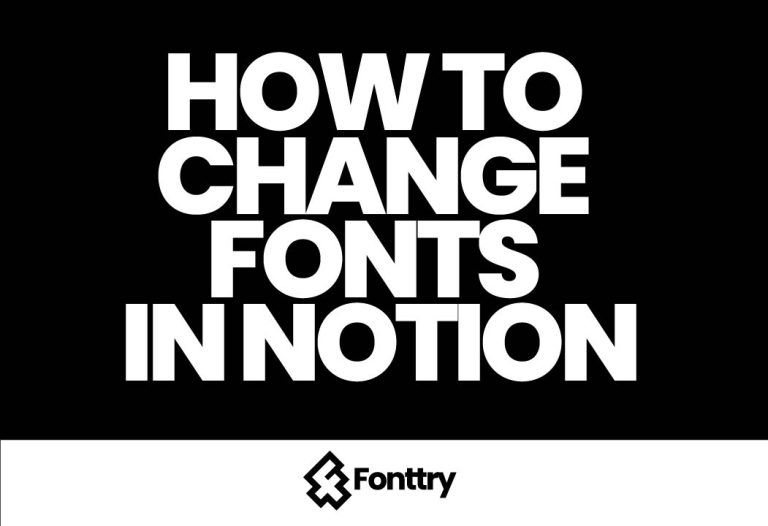How to Change Font Style Name on Telegram
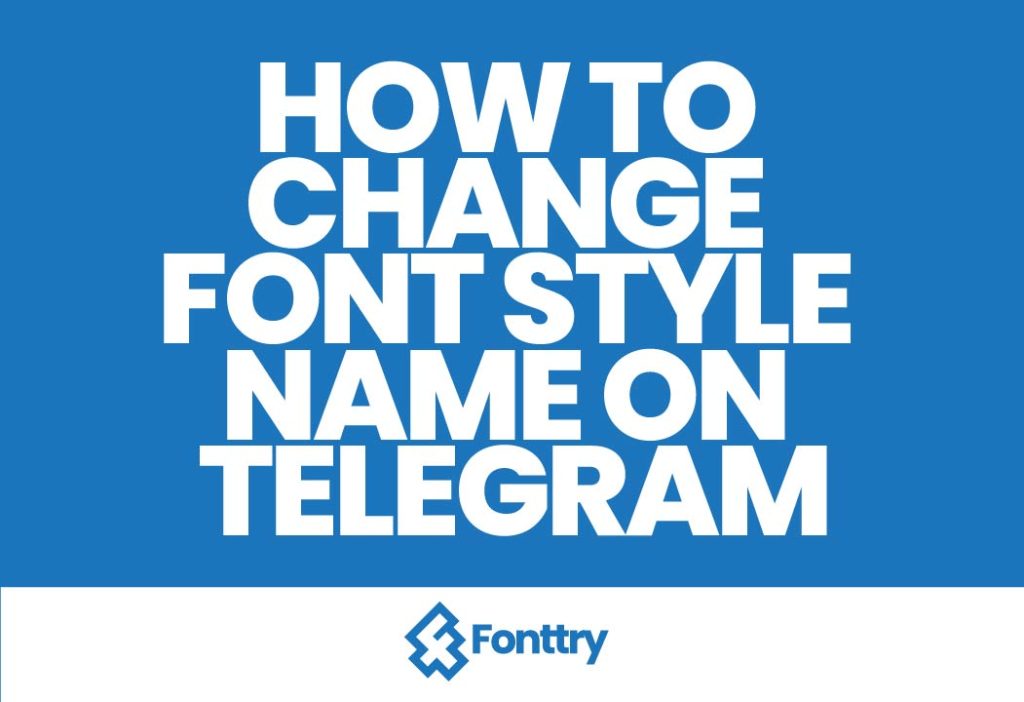
Are you looking to make your Telegram name stand out with a stylish font? In this article, we’ll guide you through the process of changing your font style on Telegram using a simple app called Blue Words. Let’s get started!
Why Change Your Telegram Font Style?
Using a unique font style for your name on Telegram can help you express your personality, attract attention, and make your profile more visually appealing. Whether you’re a boy looking for a cool font or just want to experiment with different styles, this guide will provide all the steps you need.
Step 1: Open Play Store
Start by opening the Play Store on your mobile device.
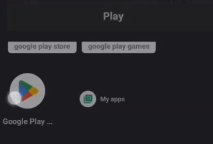
Step 2: Search for “Blue Words“
In the search bar, type “Blue Words” and tap search.
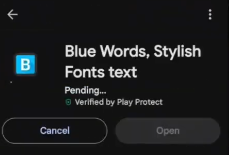
Step 3: Install the Application
Find the app in the results and click Install to download it.
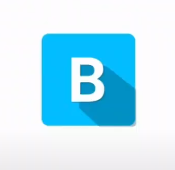
Step 2: Grant Permissions
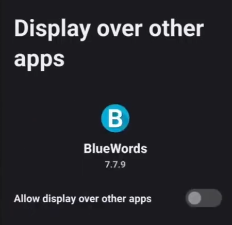
- Open the App
Once installed, open the Blue Words app. - Close the Initial Interface
You can close the initial interface by tapping on the top right corner. - Allow Permissions
Tap Allow to grant the app permission to display over other applications. This step is crucial for the app to function properly.

Step 3: Access Font Styles
- Navigate to Font Styles
After allowing permissions, tap Next. You’ll be taken to the main interface of Blue Words. - Scroll Through Options
Scroll down to explore various font styles available, such as Blue Words, Thin Words, Round Words, Square Words, Dirty Words, and more. - Select Your Preferred Style
Choose a font style you like. For this example, let’s go with Blue Words.
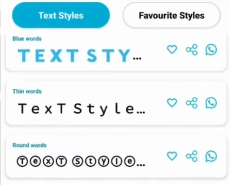
Step 4: Customize Your Name
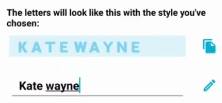
- Enter Your Name
After selecting your font, type the name you want to use for your Telegram account. - Copy the Font Style
Once you’ve entered your name, tap the copy icon at the top right corner. This copies your stylish name to your clipboard.
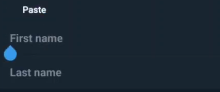
Step 5: Change Your Name on Telegram
- Open Telegram
Now, go back to your Telegram app. - Access Your Profile
Tap the three-line icon at the top left corner of the screen, then select My Profile. - Edit Your Name
Tap the edit icon at the top right corner, and then tap on your current name. - Paste Your New Name
Clear your current name and paste the stylish name you copied from Blue Words. - Save Changes
Tap the checkmark at the top right corner to save your new font style.
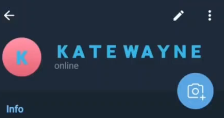
Conclusion
Congratulations! You’ve successfully changed the font style of your name on Telegram using the Blue Words app. This simple trick can help you stand out in chats and make your profile more appealing.
If you found this guide helpful, be sure to subscribe to our channel for more tips and tricks. Feel free to leave your comments and questions below. Thanks for watching, and see you in the next video!
Additional Tips
- Explore Telegram Font Tricks: Try different styles to find the one that best suits you.
- Use Font Style Generators: Look for online generators if you want more font options.
- Telegram Font Symbols: Incorporate symbols into your name for added flair.
By following these steps, you’ll be well on your way to having a stylish and unique name on Telegram!